Jobsity’s Top 10 Features For Remote Work with Zoom
As so many companies around the world have transitioned to remote work in order to deal with the new reality of the COVID-19 pandemic, we’ve been offering some of the ways Jobsity has been using the best online tools available since 2012, to ensure our business runs efficiently as a 150-person remote team. Today we’re going to cover a tool which has, in the last week alone, become central to the lives of tens of millions: Zoom.
Zoom calls itself “the leader in modern enterprise video communications,“ and as a video, chatting, VOIP, and webinar application (and mobile app), it certainly has shown itself to be that. At Jobsity, we use Zoom as our main conduit to face-to-face communication, screen sharing, and conversation, whenever such a thing is necessary to work collaboratively across the 9 countries in which our employees are based. Our CEO, Andres Garzon, calls Zoom “one of the best tools for making a virtual office feel like an in-person office.” So how does Zoom do that?
The basic Zoom app is free: to sign up, just visit Zoom.us. Usually, Zoom freemium version offers users a set number of free conference
minutes per month, and a certain capped number of participants. For a monthly fee, you can lift those limits and sign your team up to use Zoom without limit. Today, however, because of the increased need for the technology offered by Zoom with the COVID-19 crisis, Zoom’s premium version is free for schools, students, and some non-profit professionals. It’s an application worth exploring, especially if you qualify under that new offer. But even if you don’t.
1-3. Linked invites, URLs, Multiple devices
Once your Zoom account is linked to your workplace e-mail, you can use Zoom to schedule meetings -- it’ll synch the meetings you host directly to your Gmail or Outlook calendar, and send invites for those meetings directly to your collaborators. In addition, it’ll create a unique URL for that meeting, and provide access phone numbers for many countries so participants can join the call via their laptop, cell phone, or even from a landline. This makes Zoom usable even by those people who don’t have the Zoom app, so you can invite a new or even potential client to a meeting, without having to have them sign up for or download anything before you speak.
4-7. Video, Audio, Screen Share, Presentations
Once you connect to the Zoom call, you can easily navigate the bottom menu to select video (so other participants will see your face), or mute (so you can turn off your microphone when you’re in a loud place, or when the part of the meeting where you’re talking has passed). Another easily accessible feature is the option to share your screen. This allows you to display a powerpoint presentation during the meeting, or a collaborative document (like a blog, Word or Google doc, or a webpage), or to view the shared screen of a colleague. This easy functionality creates flexibility for your team, and allows you to use Zoom as a workplace, as well as a presentation dock from which updates, news, or company changes can be explained. Really, anything which might have previously happened in a boardroom or meeting hall can happen fluidly and naturally on Zoom.
8-10. Record, Share, Chat
Another useful feature of Zoom, is that you can easily record the meeting while it’s going on, so it can be shared with other colleagues, or used for educational purposes later on -- inside your company or more broadly. (Some companies even use this feature to record informational or sales calls). Also, Zoom comes with a self-explanatory chat feature, so participants who are leading or attending the meeting can have conversations alongside what’s spoken; sharing links, adding ideas, or speaking about complimentary topics which can add to the meeting in a way that doesn’t distract from the speaker, and adds to the collaboration.
At Jobsity, we use Zoom every day to create intimacy and efficiency in the work we do. More than Google Hangouts and Slack video calls, Zoom is the most stable and reliable way to use the cloud to connect: face-to-face, on-the-go, or for hours when teammates need to work through complicated tasks together. It can be a classroom, an office, or a place to hang out -- but whatever it is, it allows us to be a team, even when working from around the world.
We have prepared an infographic to show how Zoom is used.
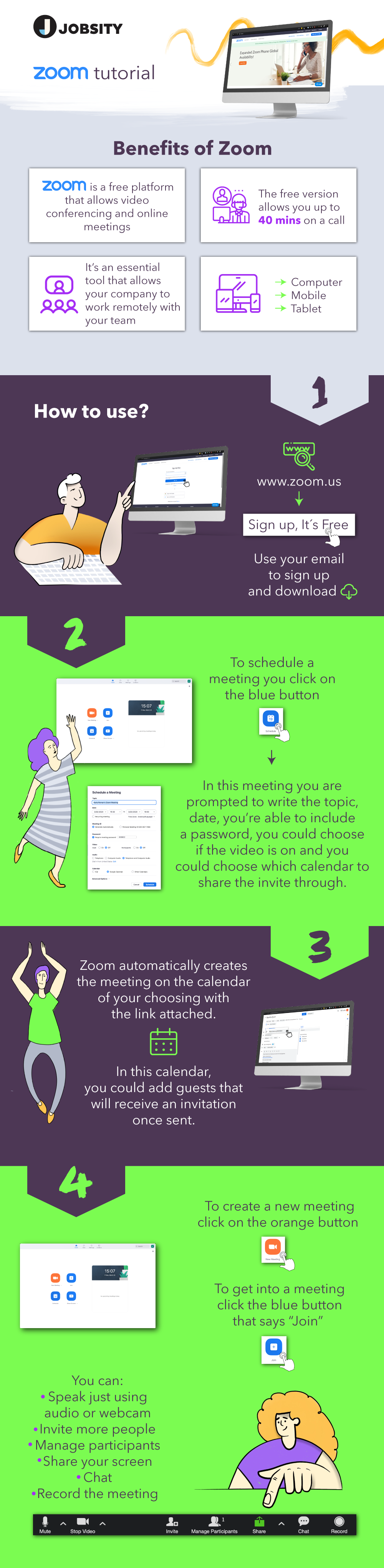
Interested in hiring talented (remote) LATAM developers to add capacity to your team? Drop us a line! Jobsity is the nearshore staff augmentation choice for U.S. companies.
Santiago Mino, VP of Strategy at Jobsity, has been working in Business Development for several years now helping companies and institutions achieve their goals. He holds a degree in Industrial Design, with an extensive and diverse background. Now he spearheads the sales department for Jobsity in the Greater Denver Area.